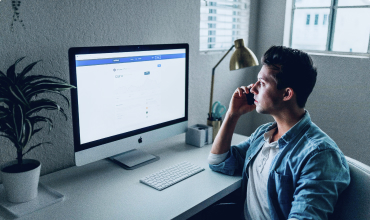Visual Studio is a powerful IDE used by millions of developers worldwide, but its true potential can be unlocked when you optimize your workflow. Whether you’re a beginner or an experienced developer, small adjustments can make a big difference in how fast and efficiently you work.
Here are some tips and tricks that can help you optimize your workflow in Visual Studio.
1. Master Keyboard Shortcuts
One of the quickest ways to speed up your work in Visual Studio is by using keyboard shortcuts. Instead of navigating through menus, keyboard shortcuts allow you to get things done faster.
Here are some essential shortcuts:
- Ctrl + Shift + B: Build the solution.
- Ctrl + F5: Run the application without debugging.
- Ctrl + K, Ctrl + C: Comment selected code.
- Ctrl + K, Ctrl + U: Uncomment selected code.
- F12: Go to the definition of the selected method/class.
- Ctrl + Shift + F: Search across the entire solution.
You can find the full list of shortcuts in Visual Studio by navigating to Tools → Options → Environment → Keyboard.
2. Use Code Snippets
Code snippets are pre-written templates of common code patterns. They save you time by automatically generating code that you use frequently.
For example, typing prop and pressing Tab twice in a C# file will generate a property template. You can add your own custom snippets as well.
To access and manage snippets:
- Go to Tools → Code Snippets Manager.
- From there, you can import, export, or create your own snippets.
3. Leverage IntelliSense for Faster Coding
IntelliSense is one of Visual Studio’s most powerful features. It provides suggestions, autocompletes code, and displays helpful information like method signatures or documentation.
- Parameter Info (Ctrl + Shift + Space): Display method parameter information as you type.
- Quick Info (Ctrl + K, Ctrl + I): View additional information about the code (e.g., method signatures).
- Member List (Ctrl + Space): View all available members for an object or class.
IntelliSense works in most languages supported by Visual Studio, including C#, JavaScript, and Python, providing a faster, smarter coding experience.
4. Customize Your Layout
Visual Studio allows you to tailor the layout to fit your development style. Whether you prefer a single monitor or a multi-monitor setup, you can adjust the layout to boost your productivity.
- Dock and Pin Windows: Drag windows (e.g., Solution Explorer, Output, etc.) to your preferred locations. Visual Studio lets you dock and pin them for easy access.
- Split Windows: You can view two files side-by-side by right-clicking a file tab and selecting New Vertical Tab Group or New Horizontal Tab Group.
- Use Multiple Monitors: If you have more than one monitor, you can detach windows like the Error List or Find Results and drag them to another screen.
5. Take Advantage of Git Integration
Visual Studio comes with built-in Git integration, which makes it easy to manage your version control without leaving the IDE.
Here’s how you can use Git within Visual Studio:
- Clone a Repository: From the start screen, click Clone or check out code, and enter the repository URL.
- Commit Changes: Use the Team Explorer window to commit your changes. You can also create branches and merge them within Visual Studio.
- View Changes: The Git Changes tab shows you a diff of the changes you’ve made before committing.
This built-in Git integration allows you to manage all your code directly within Visual Studio, saving you time and streamlining the development process.
6. Use Extensions for Enhanced Functionality
Visual Studio has a vibrant extension marketplace where you can install tools to enhance your development experience. Here are a few popular extensions:
- ReSharper: A powerful tool for refactoring and improving code quality.
- Live Share: Allows real-time collaboration with other developers without leaving Visual Studio.
- Visual Studio IntelliCode: Uses AI to suggest code completions based on your project and coding patterns.
- GitLens: Enhances Git integration by showing code authorship, commit history, and more.
To install extensions, go to Extensions → Manage Extensions, and search for the tool you want.
7. Debugging Like a Pro
Debugging is a crucial part of software development. Visual Studio’s debugging tools allow you to easily identify and resolve issues in your code.
Here are some tips for debugging effectively:
- Breakpoints: Set breakpoints by clicking on the left margin next to the code line. Press F5 to start debugging, and Visual Studio will pause at your breakpoints.
- Watch Variables: Add variables to the Watch Window to keep track of their values during execution.
- Step Through Code: Use F10 (Step Over) and F11 (Step Into) to go through the code line-by-line.
- Immediate Window: Use the Immediate Window to evaluate expressions during a debugging session.
8. Optimize Performance with Code Analysis
Visual Studio offers several tools for performance analysis. Use Code Analysis to identify potential issues like unused variables, unreachable code, and code that could be optimized.
To enable Code Analysis:
- Right-click on your project in the Solution Explorer.
- Select Analyze → Run Code Analysis on Solution.
This tool can help identify inefficiencies and make your code cleaner and more maintainable.
Conclusion
By using these tips and tricks, you can optimize your workflow in Visual Studio, allowing you to code faster, debug more efficiently, and produce higher-quality software. The key is to stay curious and explore Visual Studio’s rich set of features, which will help you enhance your productivity and streamline your development process.